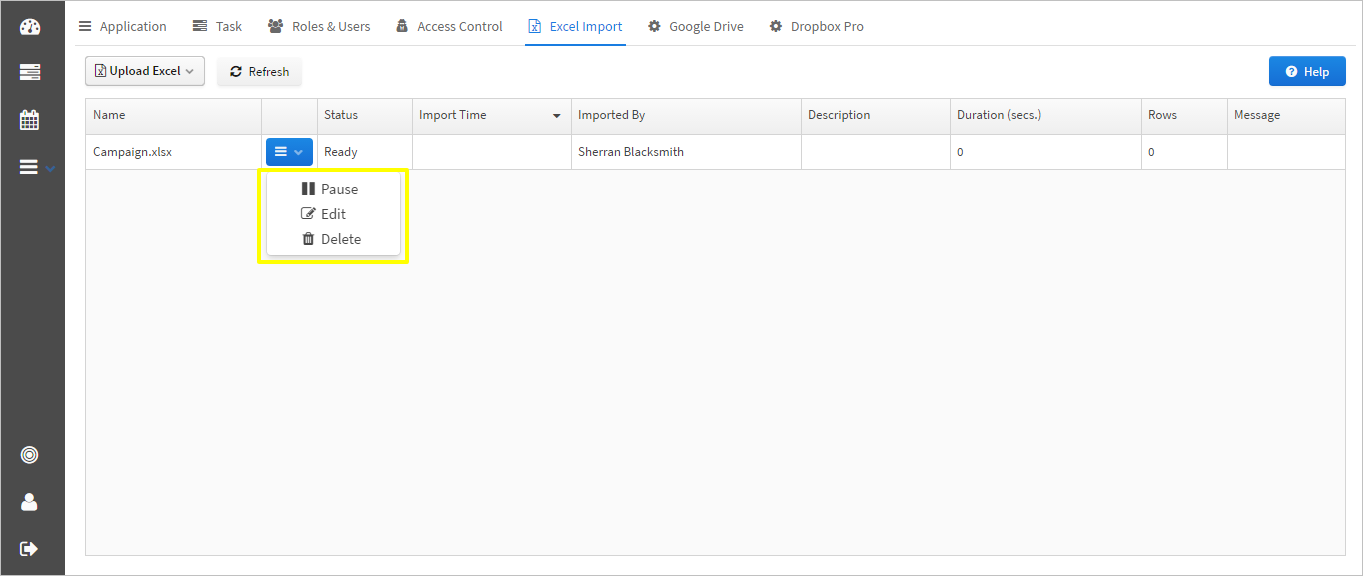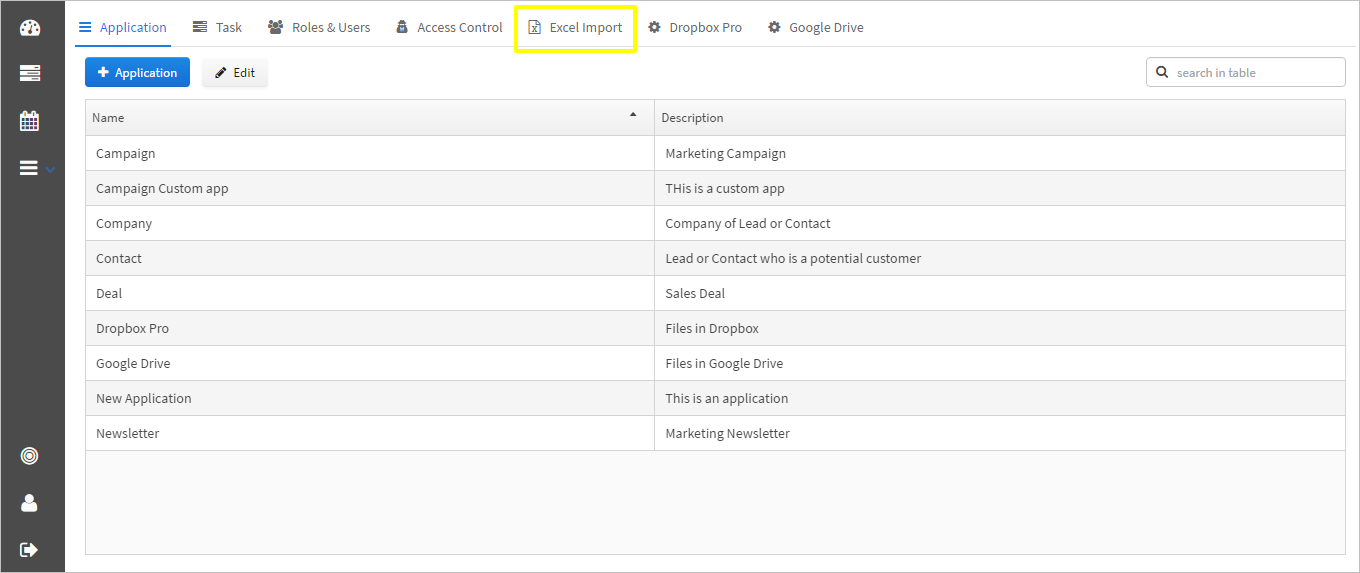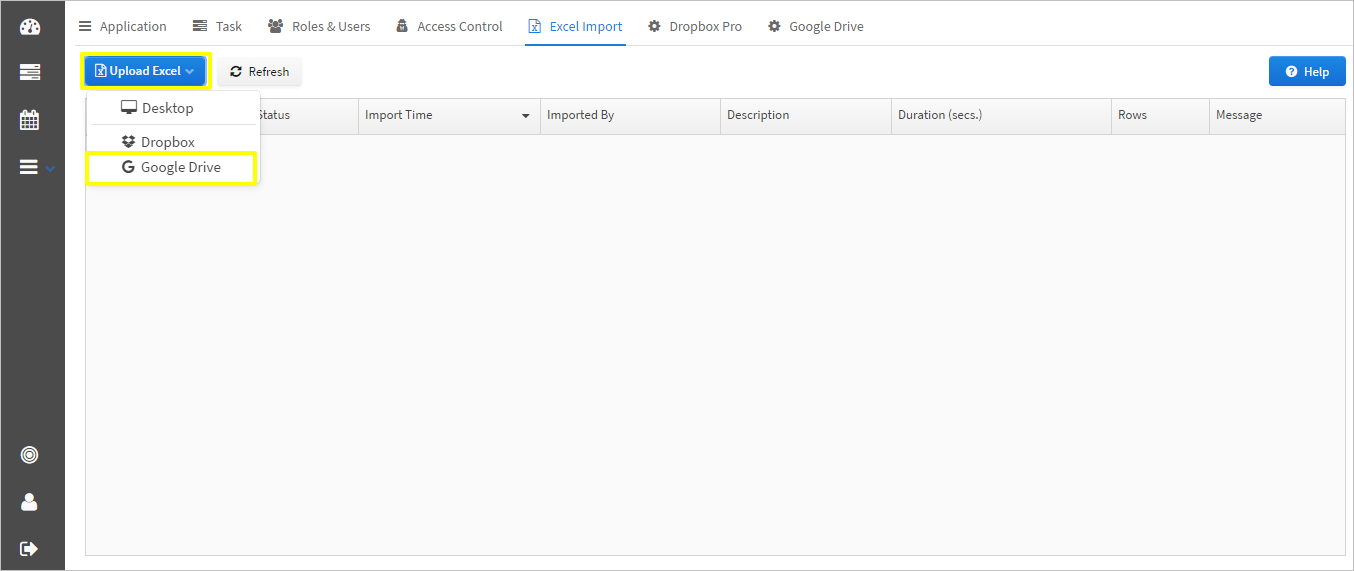Drive - Excel Import from Google Drive
Print
Created by: Krati katiyar
Modified on: Thu, 9 Mar, 2017 at 9:58 AM
Excel/CSV file can be imported from Google Drive and setting up excel import from google drive to Fusionmint makes it easier to sync data between the two. Importing data saves time and makes the process super fast and repeatable. If you have finished installing google drive to your workspace you can start with excel import and here is how you can do that.
1. Go to the workspace to access Excel Import tab.
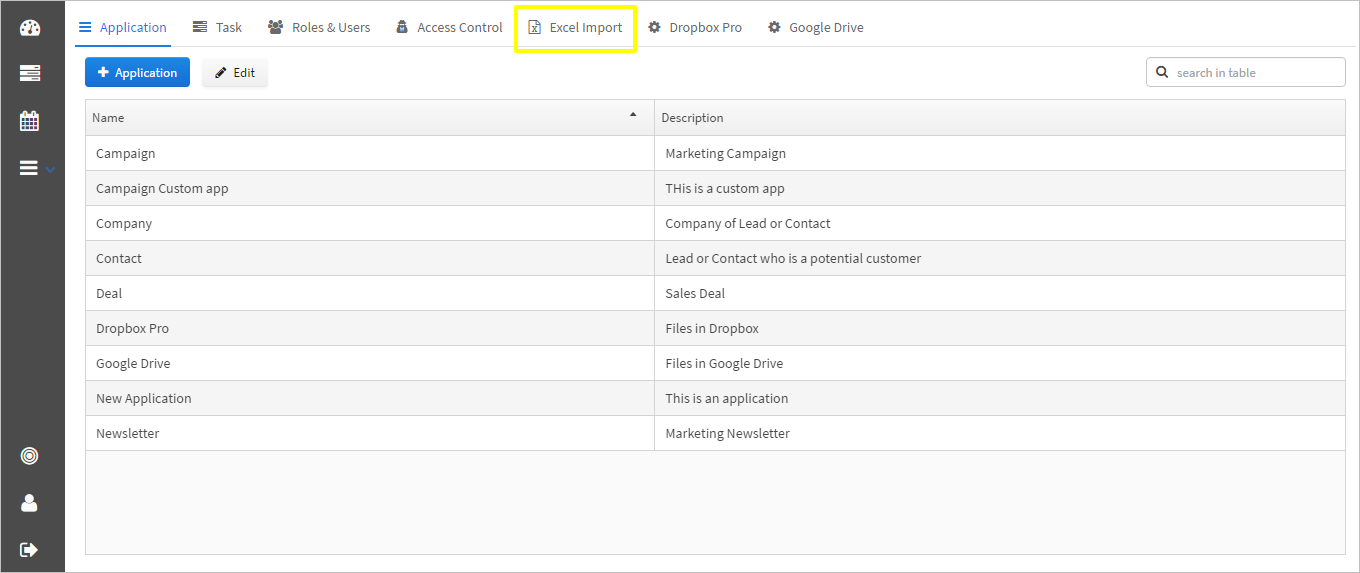
2. Select Google Drive from Upload Excel drop down.
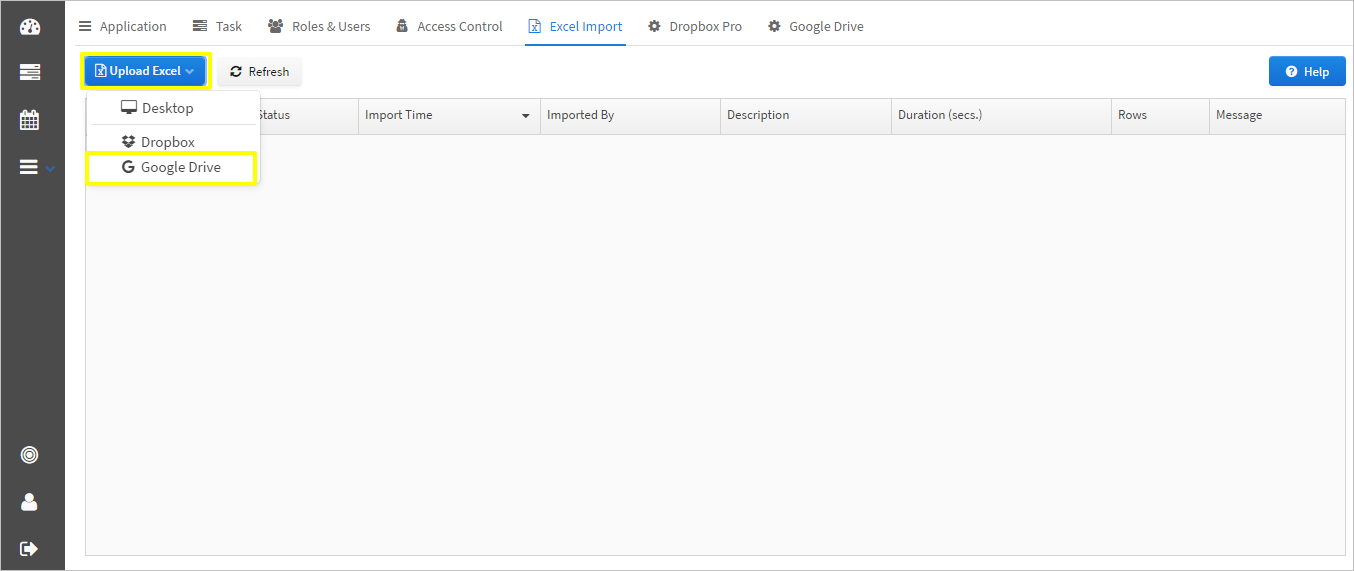
3. Select the google account that you have connected and select the file you want to import. After selecting the file click on "select file" button. If you do not have any account that is connected with Fusionmint then click on "Add Account" button.

4. Select the application to which you want to map the imported excel file. Map application fields to the excel field. Click
Save button to save the field mapping. If you want the data to be synced between the app and the imported excel for any update in the excel, the unique key column should be checked and if you are doing one time import, ticking the unique key checkbox is not required.
For more information on field mapping and other functionalities related to import refer the article on
Excel Import.
Once the import is complete, any changes made in the imported excel will get synced in the application as well, after every 5 minutes. In case you do not want the data to get synced in the application, click on the pause button available on the imported file under Excel Import tab (as in the image below).
The Edit option lets you edit the field mapping and the other import setup options and the Delete option deletes the imported file and the related saved import setup. Deleting the file does not delete the data imported from the file.
"When you delete any column from the excel/ CSV, do not forget to map the fields again. Deleting column requires remapping of the fields that can be done using edit option similarly adding a field to the excel/ CSV requires remapping"
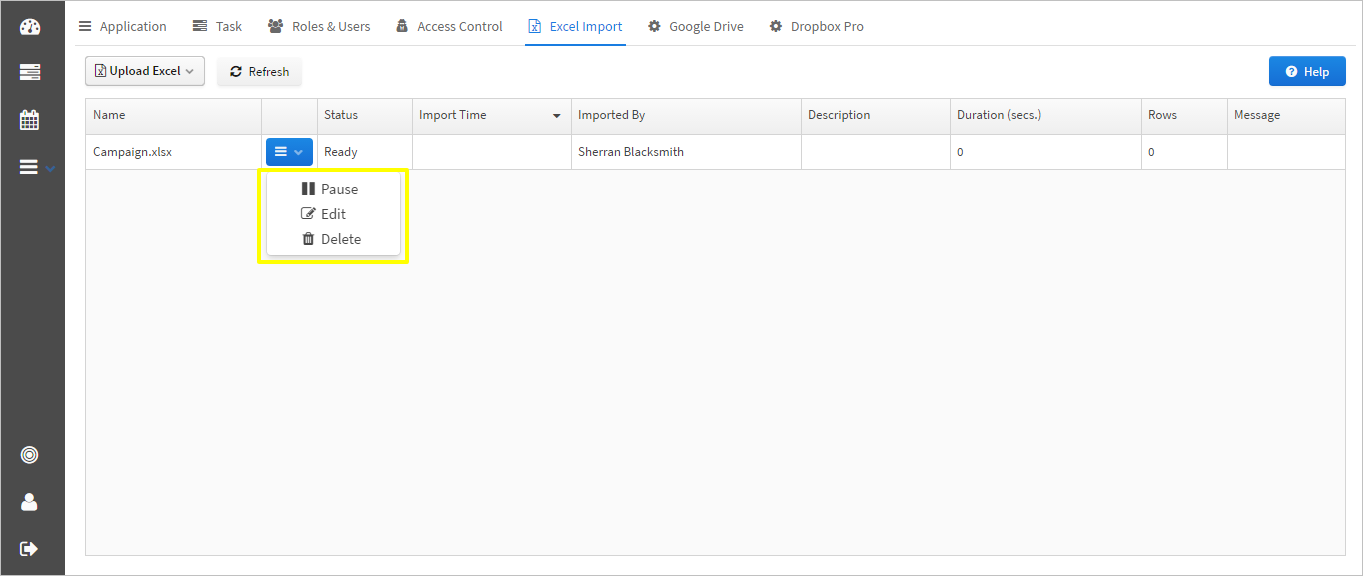
To restart the paused synchronization, click on Restart as in the image below.

"If you are doing a one time import any file can be uploaded to Google Drive and mapped but if in case updates are needed in the imported excel/ CSV file, the file has to be created using Google Sheets. Uploaded files of formats other then google supported cannot be edited in Google Drive "
Krati is the author of this solution article.
Did you find it helpful?
Yes
No
Send feedback Sorry we couldn't be helpful. Help us improve this article with your feedback.