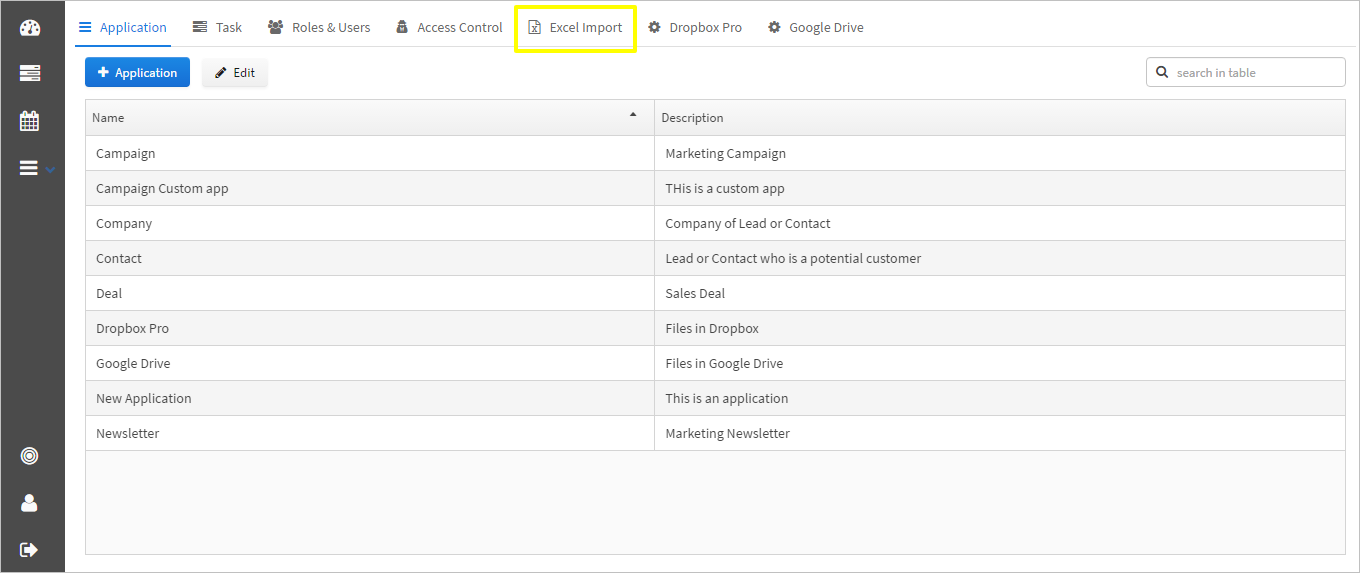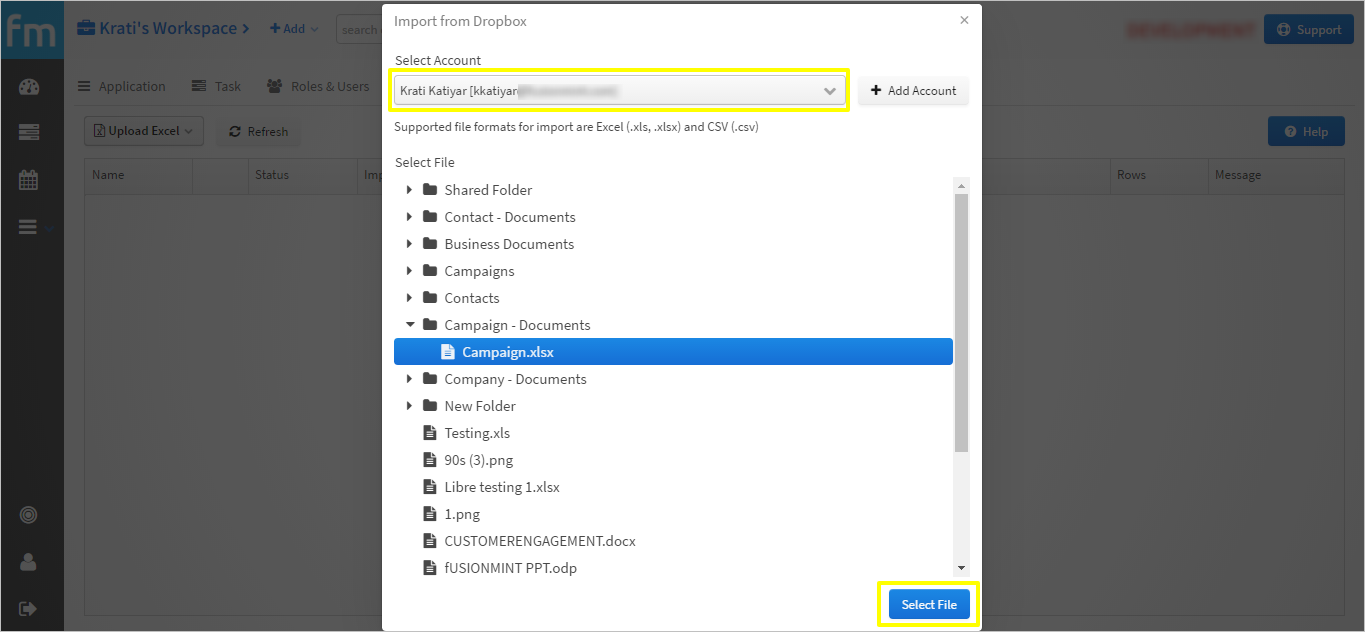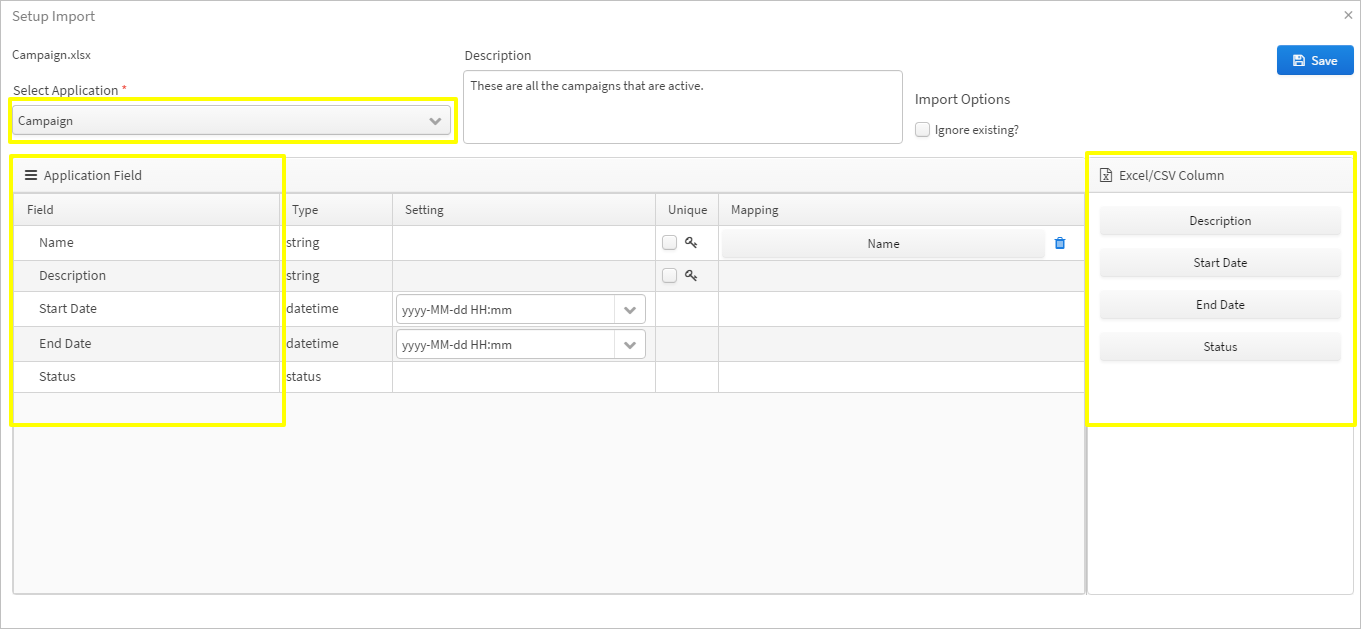Excel/CSV files in Dropbox can be used to import data from dropbox to Fusionmint applications. Importing data saves time and makes the process super fast and repeatable. After finishing installation of Dropbox to the workspace one can proceed with importing data from excel/CSV files and here is how one can do that.
1. Go to the workspace to access Excel Import tab.
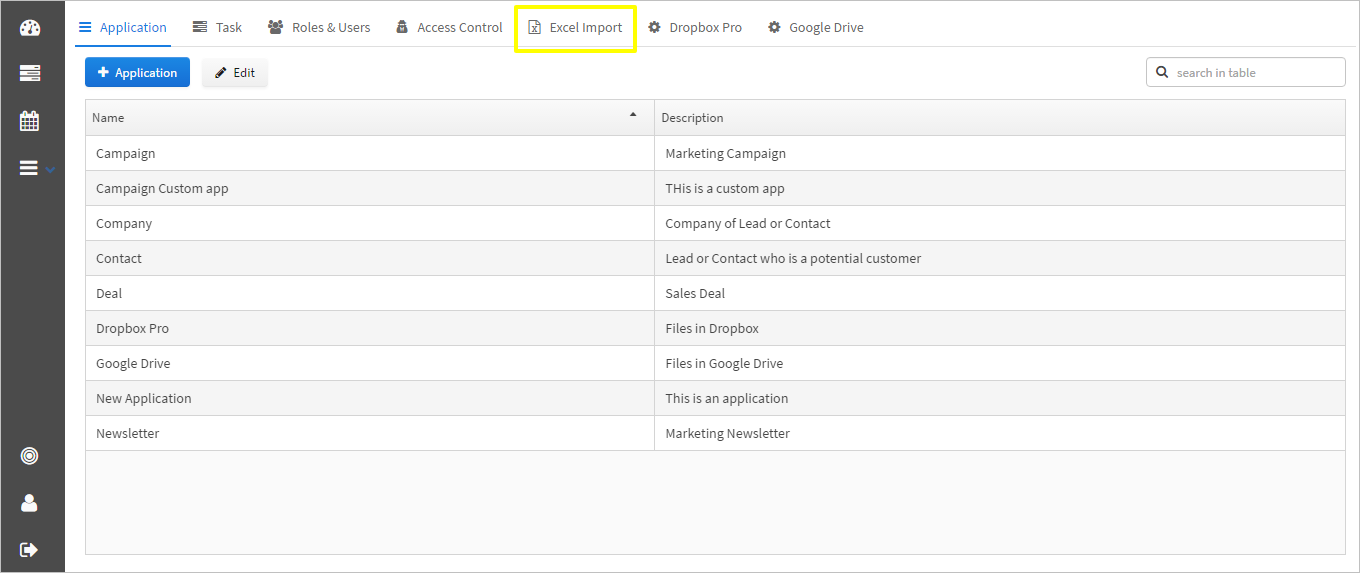
2. Select Dropbox from Upload Excel drop down.

3. Select the Dropbox account that you have connected and select the file you want to import. After selecting the file click on "select file" button. If you do not have account that is connected with Fusionmint then click on "Add Account" button.
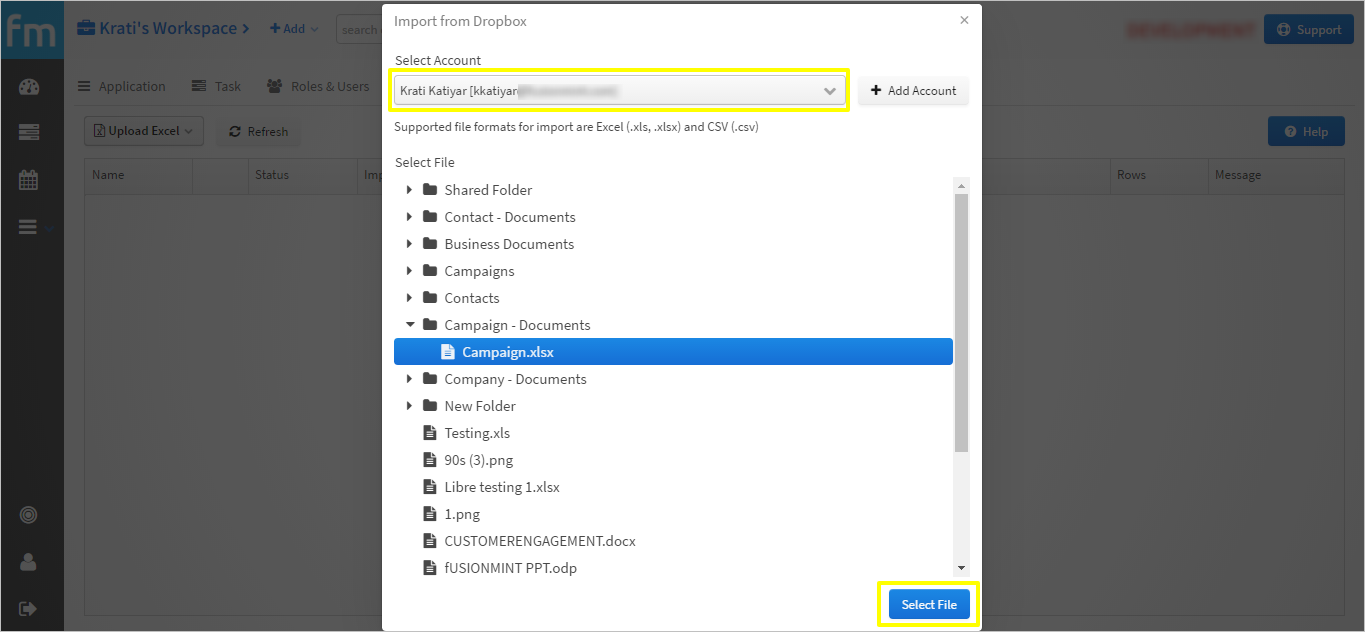
4. Select the application to which you want to map the imported excel file. Map application fields to the excel's field. Click
Save button to save the field mapping. If you want the data to be synced between the app and the imported excel for any update in the excel, the unique key column should be checked and if you are doing one time import, ticking the unique key checkbox is not required. For more information on field mapping and other functionalities related to import refer the article on
Excel Import.
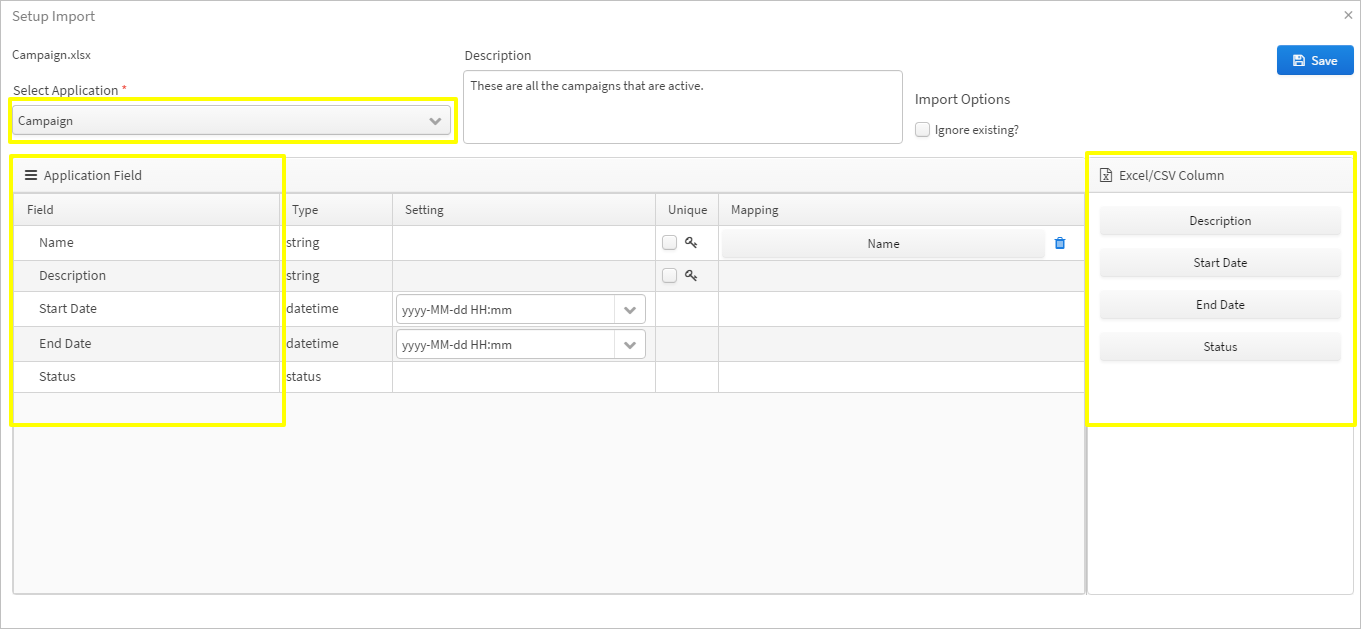
Once you import any excel/ CSV file, any update on the file will be synced to the mapped application as well but if in case you want to stop synchronization of data from file to the app you can simply click on the "Pause" option available under Excel Import tab. Along with the sync pausing option there are two more options available that is to delete the imported excel and to edit the one you have imported. When you delete an imported excel, the file along with the related mapping gets deleted but the data that is been imported remains as it is in the app.
Editing option lets you edit the field mapping, remapping of newly added columns and rearranging the mapped fields in case any field is deleted from excel/CSV. Other options like Ignore existing and Unique key can be edited as well by using the edit option.
"When you delete any column from the excel/CSV, do not forget to map the fields again. Deleting column requires remapping of the fields that can be done using the edit option"
To restart the paused synchronization, click on Restart as in the image below.